Create a template
1. Press the Button “Templates” in the left navigation and press the “FILES” tab in the ribbon bar. Then press the Button “Create new Template”.

2. Enter a name for your template in the textbox and press the button “Create Template”.
If you set the checkbox in the "Allow External Sharing"-Field, the external sharing setting will be automatically set in the External Access Settings.
For more informations please read External Access.
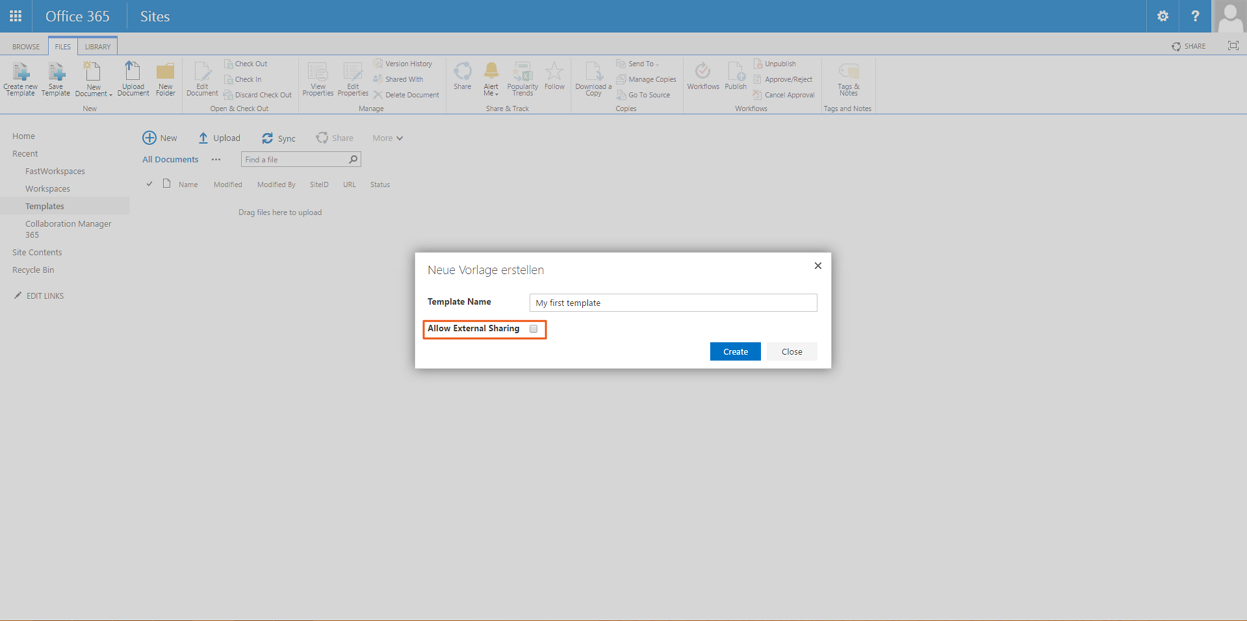
3. The Collaboration Manager 365 App creates a new template asynchronous. This can take several minutes. Just wait until the templates library has a new entry.
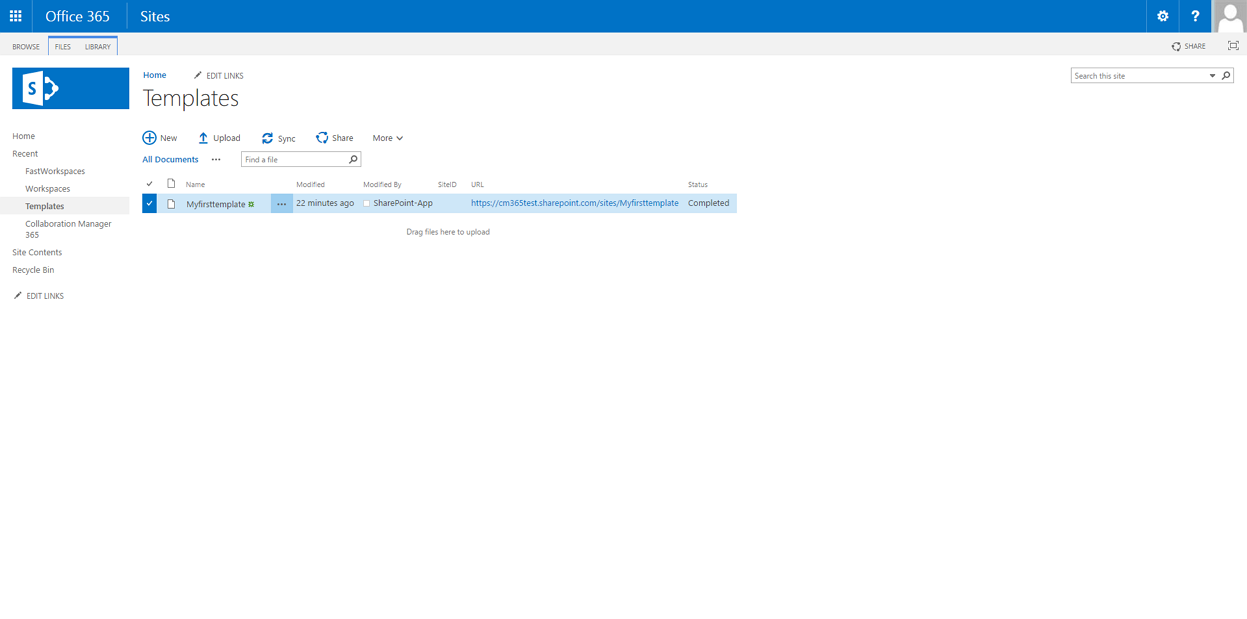
4. To edit the template click the url. Then modify the site template with SharePoint Standard features.
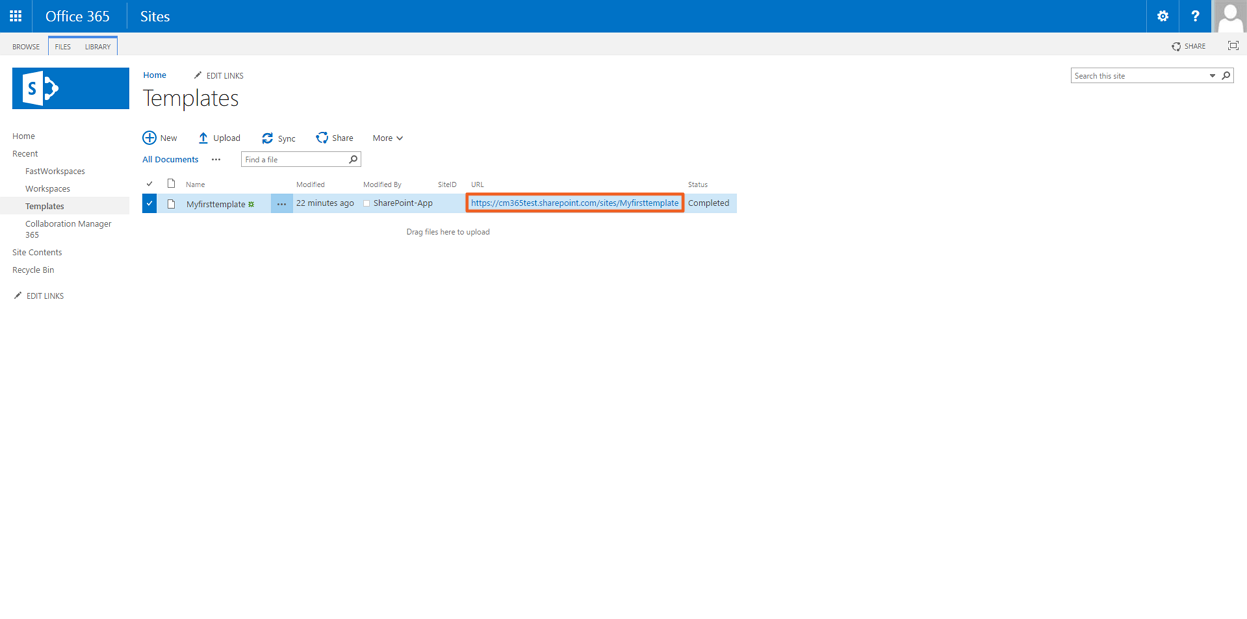
5. After you have finished modifying the template navigate back to the template library and select the template. Select the “FILES” tab in the ribbon bar and press the button “Save Template”.

6. Please wait until the template is successfully saved. Check the modified field for a newer modified date. (Actually there is no status field).
Related Articles
Buttons "Save / Create Template" sind nicht mehr sichtbar im Ribbon
Buttons "Save / Create Template" sind nicht mehr sichtbar im Ribbon Problem: Es kann vorkommen, dass die Buttons vom Collaboration Manager 365 nicht mehr im Ribbon angezeigt werden. Damit lässt sich die App nicht mehr benutzen. Ursache: Unbekannt. ...Synchronize a workspace with a template
If the template file has been updated you can synchronize your existing workspace. Just go to the workspace list and select the workspace which you want to synchronize. Then select the “ITEMS” tab in the ribbon bar and press the Button “Synchronize ...Collaboration Manager 365 with Nintex Workflows
Requirements Collaboration Manager 365 has to be licensed and added to your SharePoint A license for Nintex Workflows has to be purchased Nintex Workflow has to be added to your SharePoint Installation, licence and activation For the use of Nintex ...Cannot create Workspaces (CM is installed on two Site Collections or more)
Problem: When you create a workspace you are getting an Error. In the log there is an entry like "... invalid field name ..." Reason: You have installed the Collaboration Manager on two Site Collections or more. The settings for the CM are global, so ...Create a workspace
1. Press the “Workspace”-Button in the left navigation and select the “ITEMS” tab in the ribbon bar. Then press the New Item menu and press select the button “Item”. 2. Enter a title for your workspace and select the Template you want to use. Then ...