Add CM365 App to SharePoint environment
1. Navigate to your Office 365 admin center by clicking the tiles and then the "Admin"-Button.
2. In the Office 365 admin center first click "Show all" in the left side navigation and then click the button called „SharePoint“.
3. Click the button in the left navigation called “apps”.
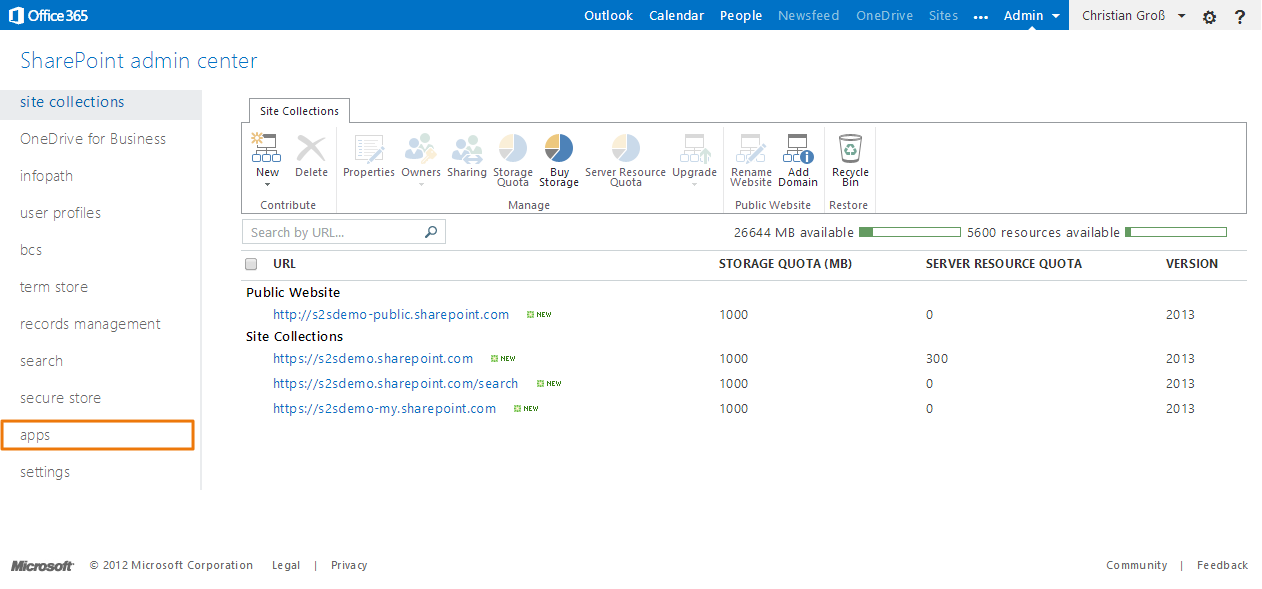
4. Click the hyperlink called “App Catalog”.
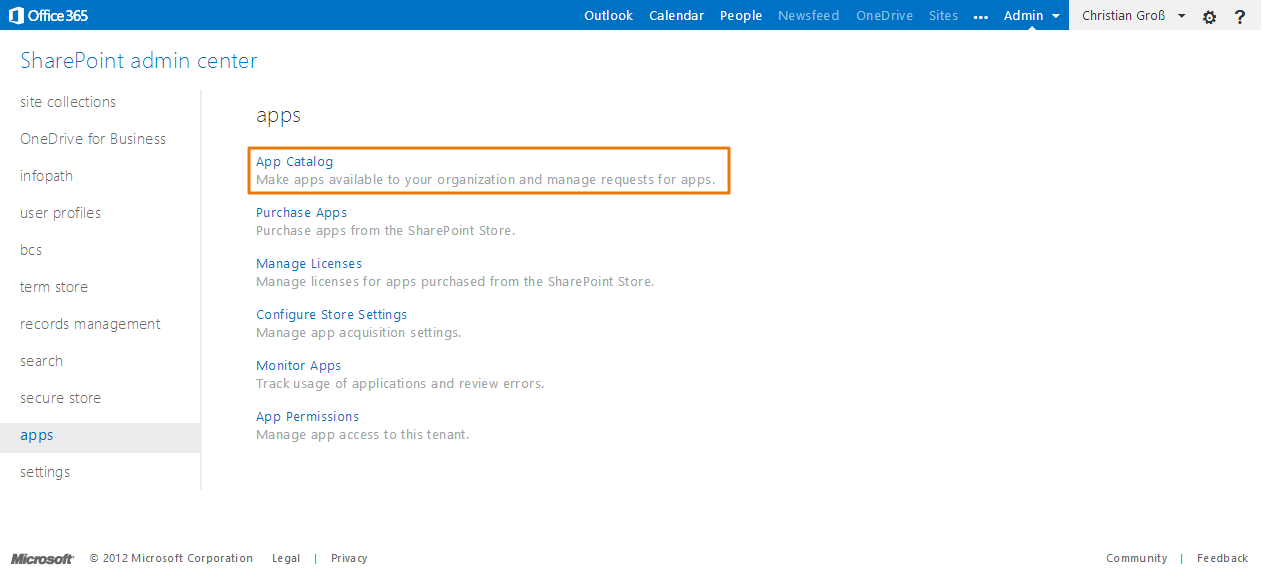
5. If you don’t have an existing App Catalog Site, please create a new one. Just click the OK-Button.
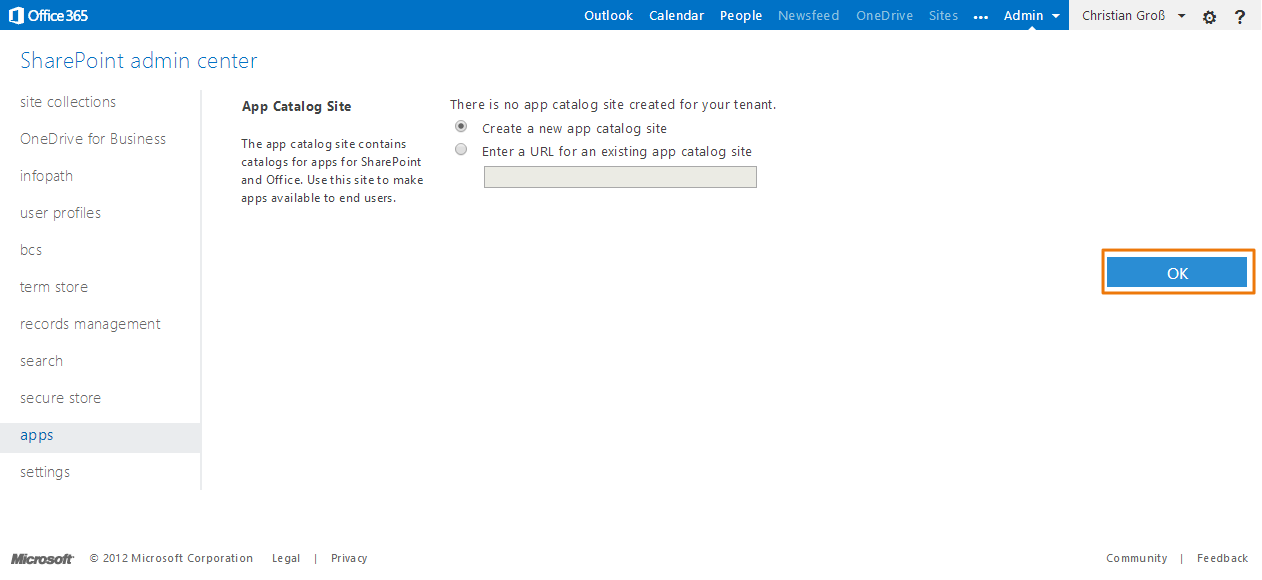
6. Give the App Catalog Site a title, url, select a language, add an administrator account and set the storage quota. After the configuration click the OK-Button.
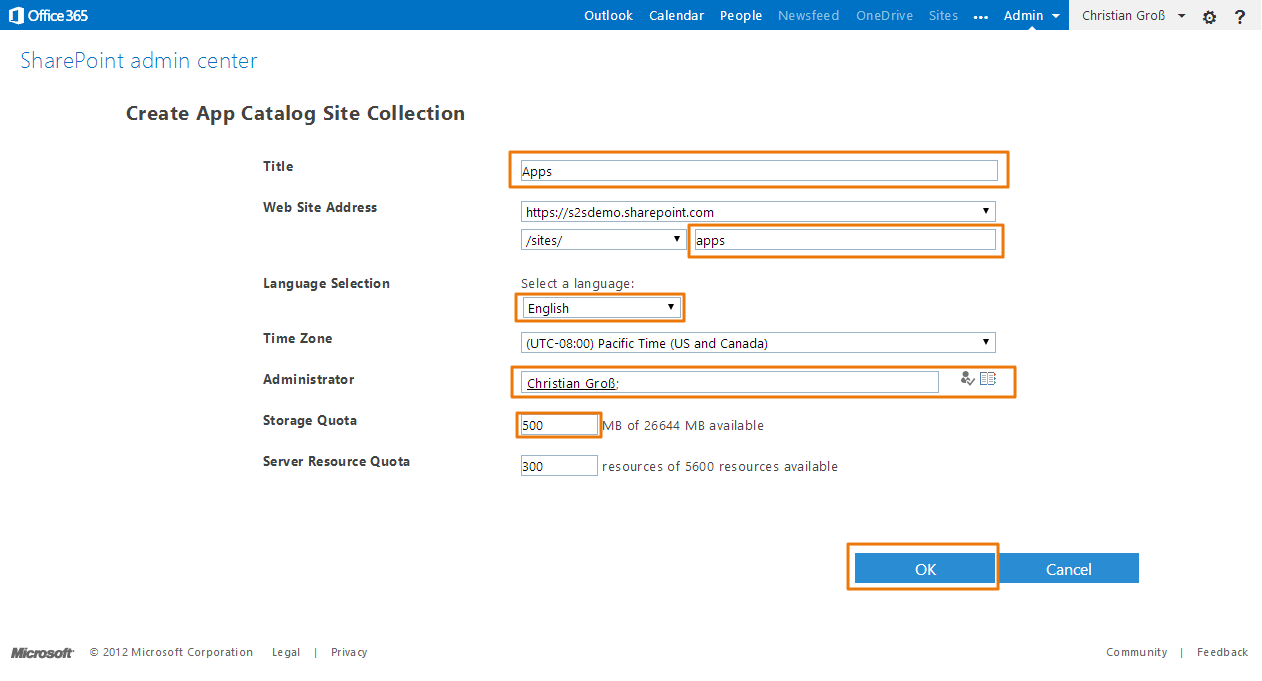
7. Wait until the site has been created.
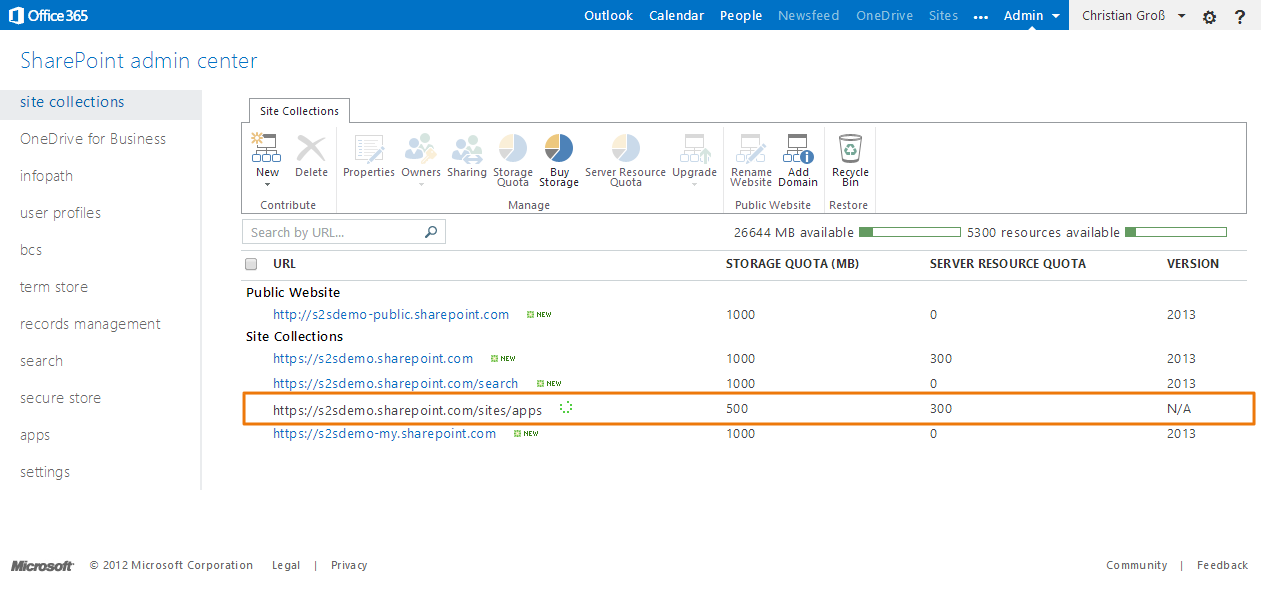
8. After the creation is completed, click the button called apps in the left navigation.
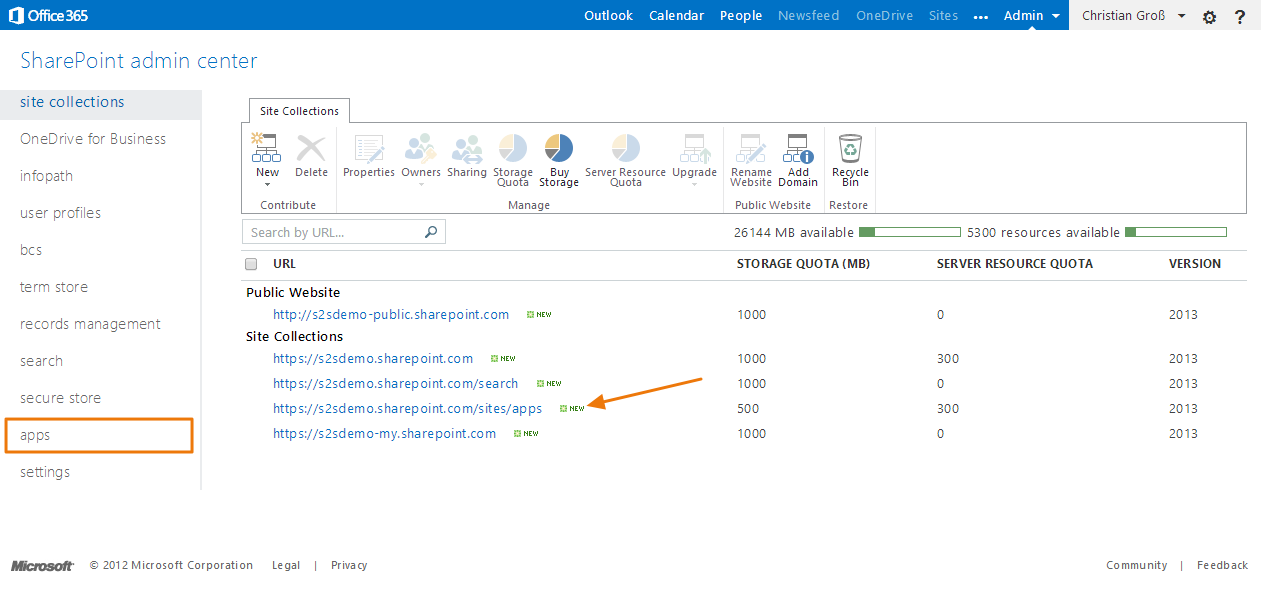
9. Click the hyperlink called “App Catalog”.
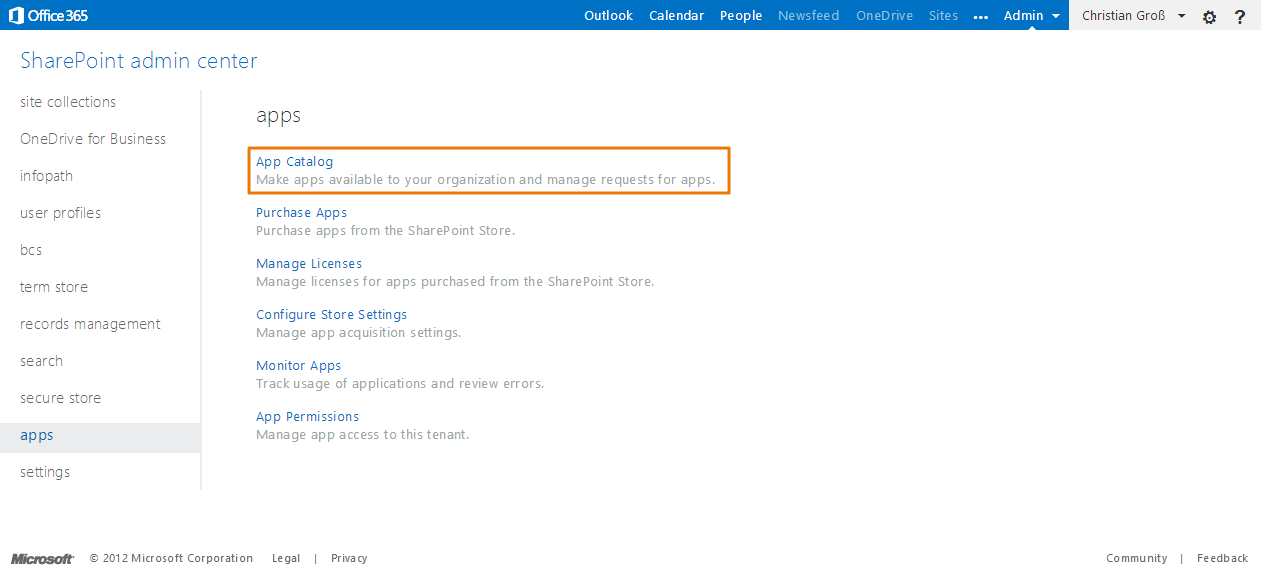
10. Click the button called “Apps for SharePoint” in the left navigation.
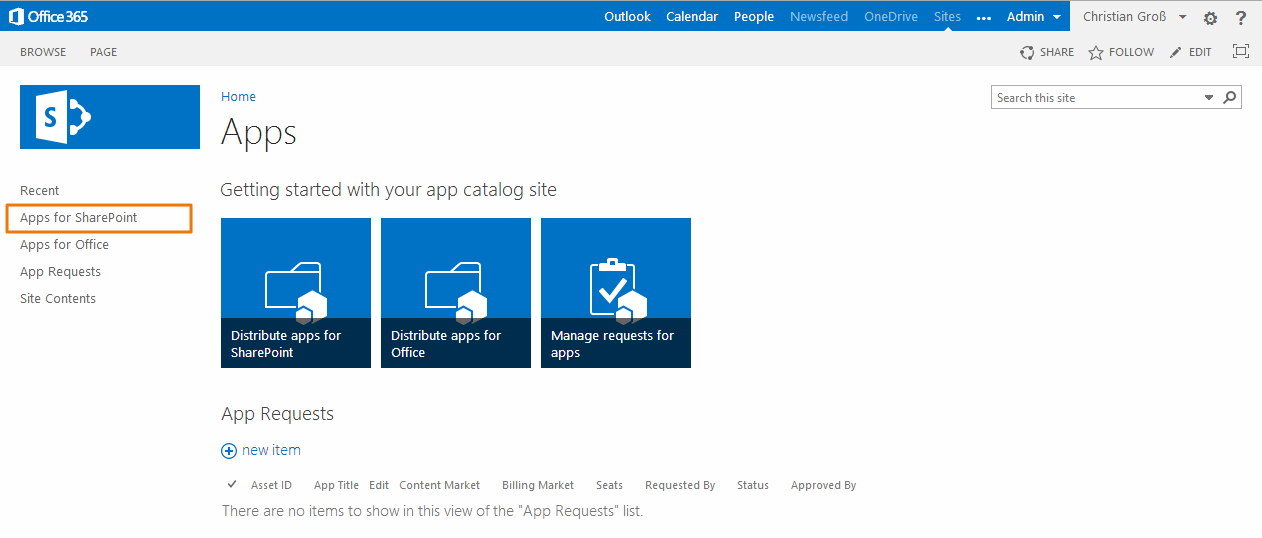
11. Select the Collaboration Manager 365 App file on your computer with the name “CM365.app”.
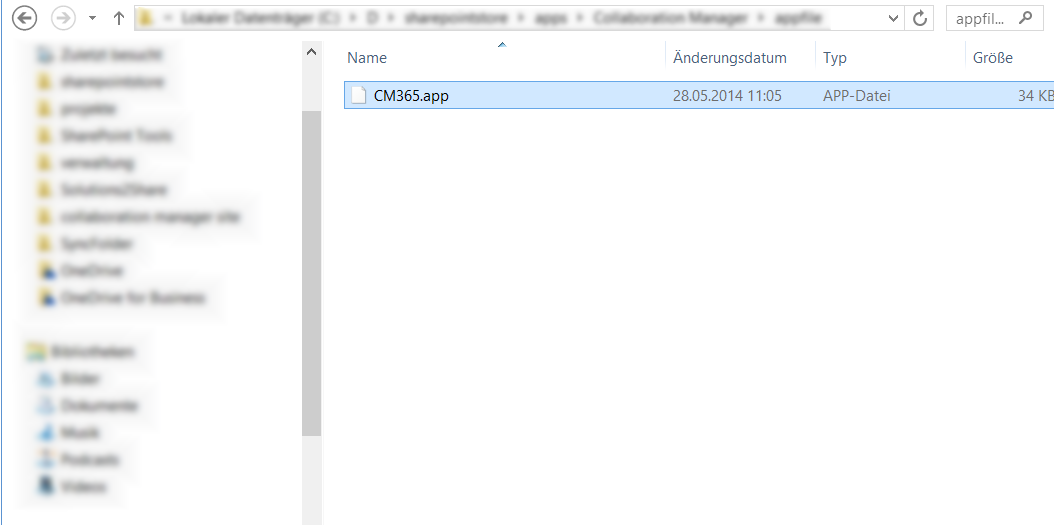
12. Drag & Drop the app file “CM365.app” to the SharePoint app library.
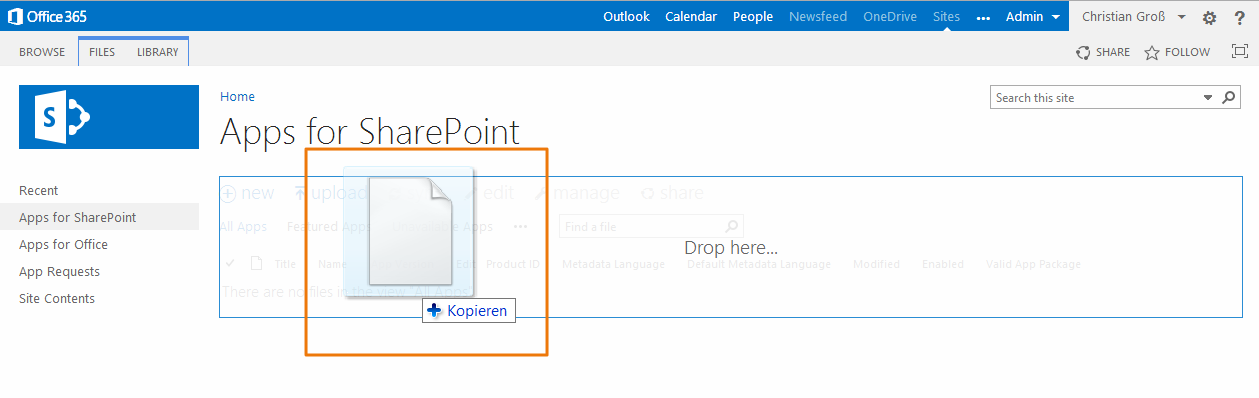
13. Wait until the upload is completed and check the parameter below.
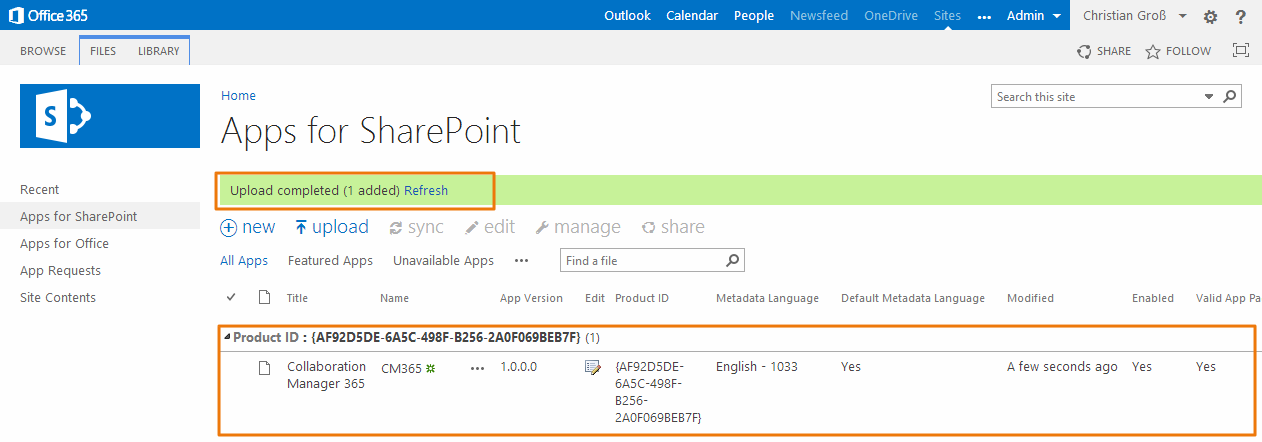
14. The app is now ready to be installed in SharePoint.
Related Articles
Add CM365 to your site
1. Navigate to your Office 365 admin center by clicking the tiles and then the "Admin"-Button. 2. In the Office 365 admin center first click "Show all" in the left side navigation and then click the button called „SharePoint“. ...Install CM365
1. Navigate to your site collection where the Collaboration Manager should be installed. Click on site contents in the left navigation. After clicking the installed App you will be redirected to the Collaboration Manager 365 Dashboard. 2. A trial ...Migration of CM AppParts App to SPFX WebParts
1. Delete CM AppParts App Delete the CM AppParts App. Navigate to Site Contents, choose the app and delete it. It can take time to delte the app. After deleting of CM AppParts App, the added AppParts will be automatically deleted. 2. SPFX ...Collaboration Manager 365 with Nintex Workflows
Requirements Collaboration Manager 365 has to be licensed and added to your SharePoint A license for Nintex Workflows has to be purchased Nintex Workflow has to be added to your SharePoint Installation, licence and activation For the use of Nintex ...App Provisioning
It is possible to provisioning apps from a template to a workspace. Please select a template and navigate to the "Add an app" hyperlink. You can choose between from Apps in your AppCatalog and Apps from the AppStore. E.g. the "Multiple Download"-App ...